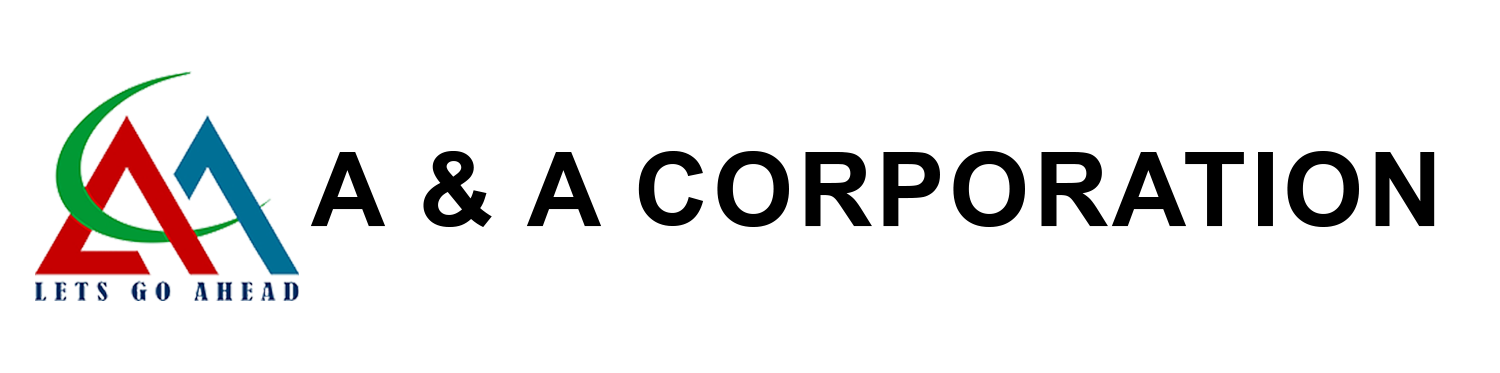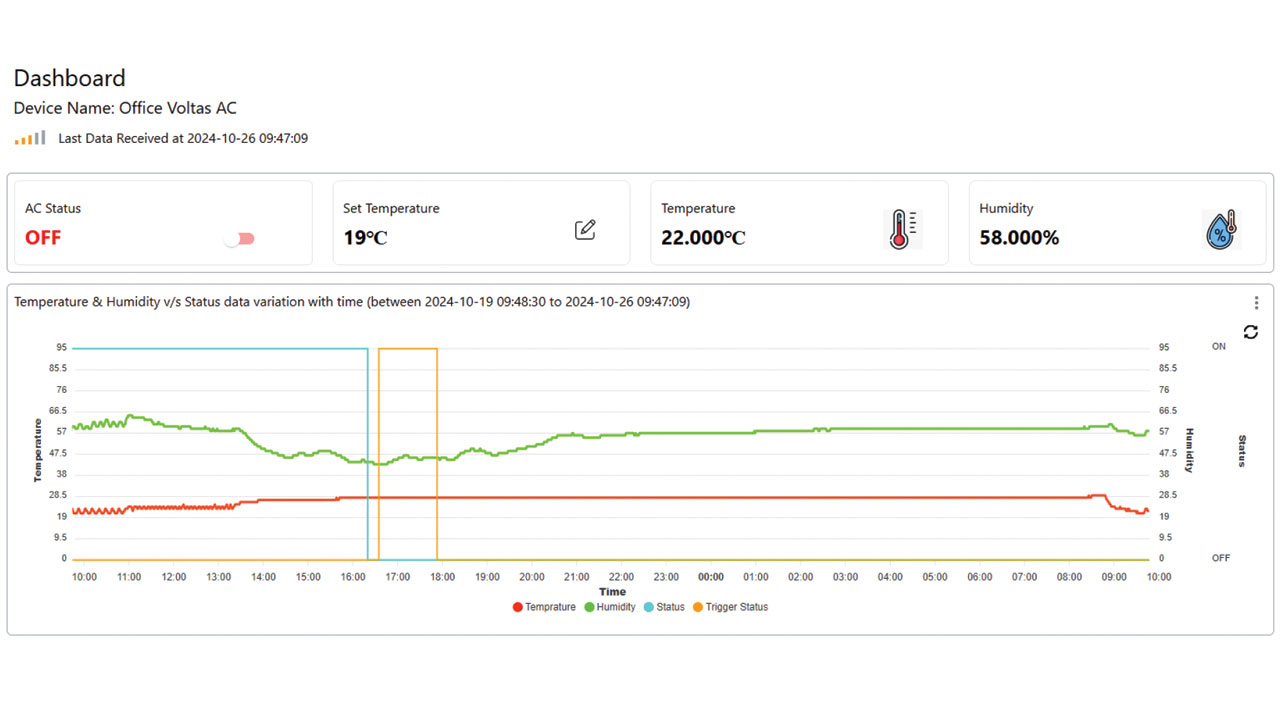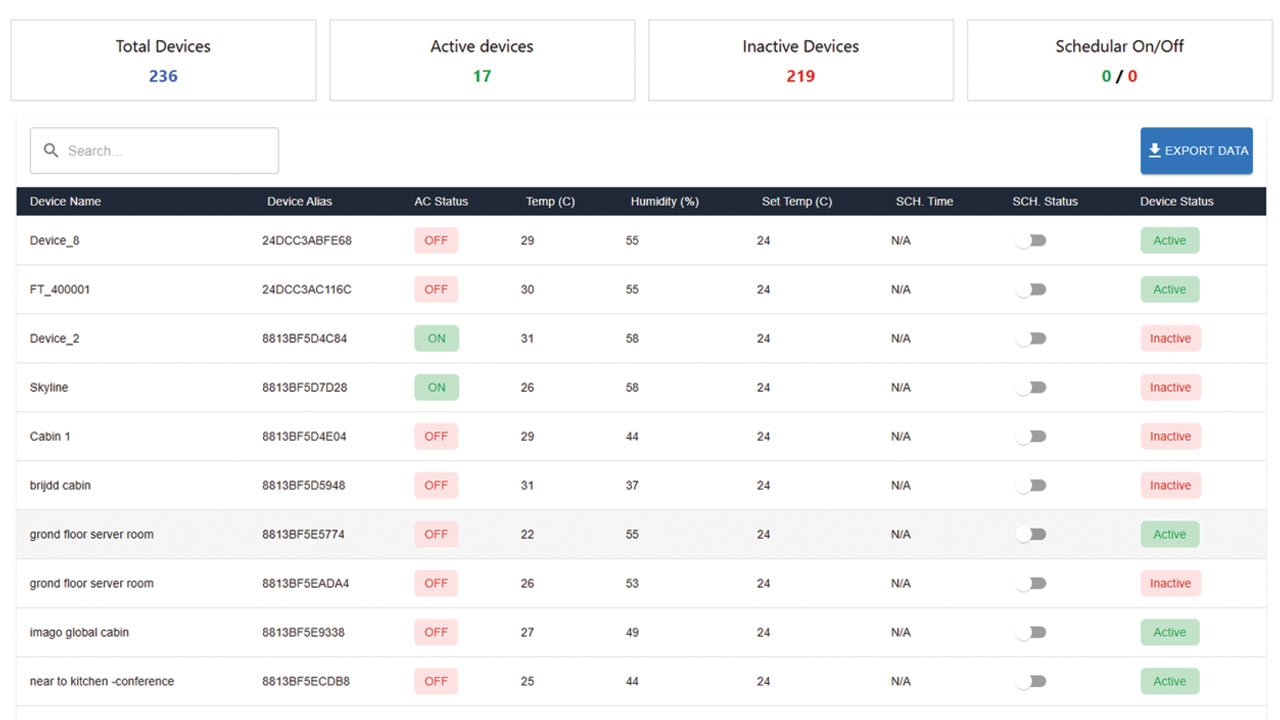
A&A Corporation has been weaving a story of innovation and distinction in the field of pipe materials and fittings since its inception in December 2007. Our unconventional approach interferes with the ordinary, infusing elegance and functionality into every thread of our products.